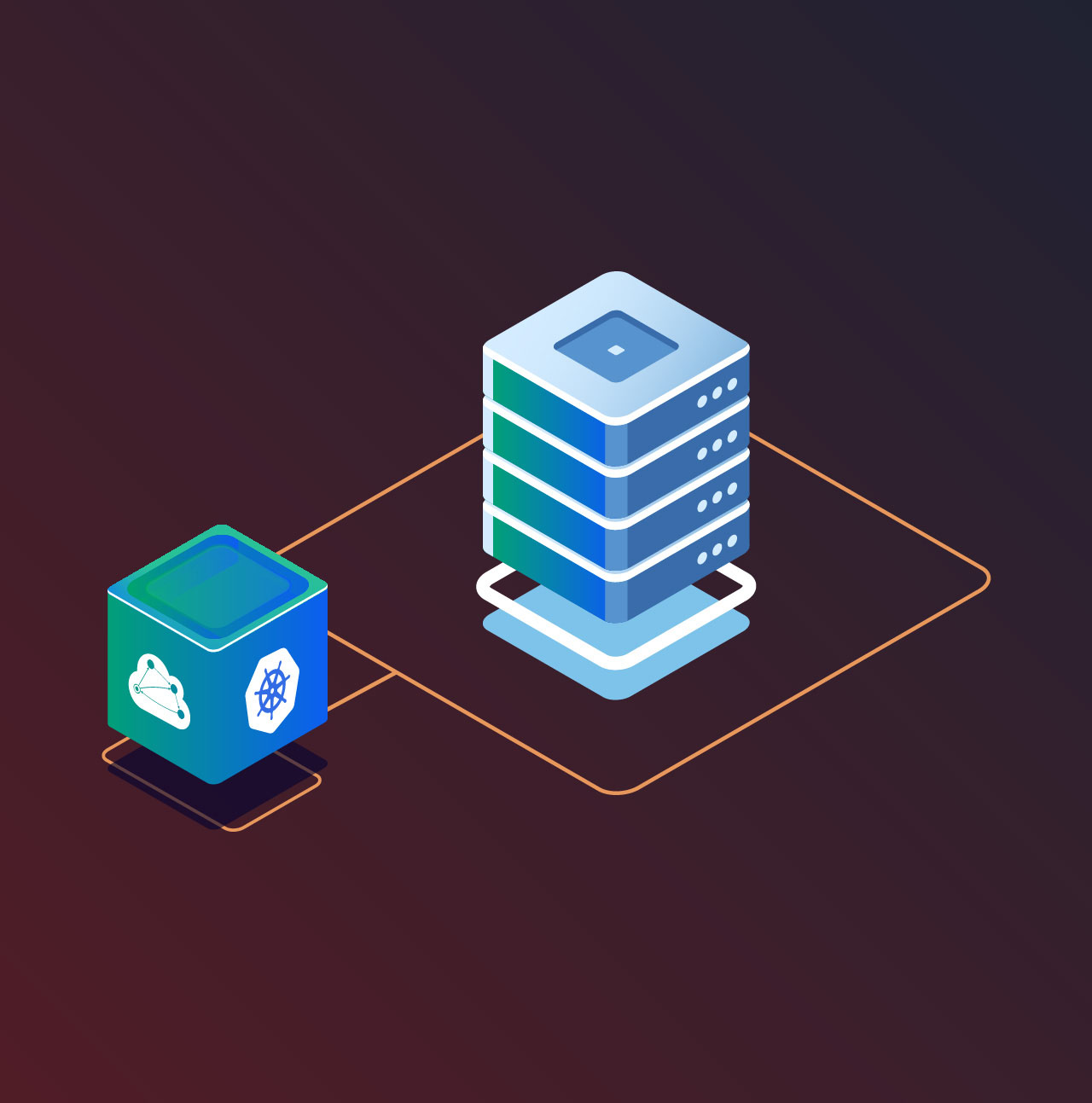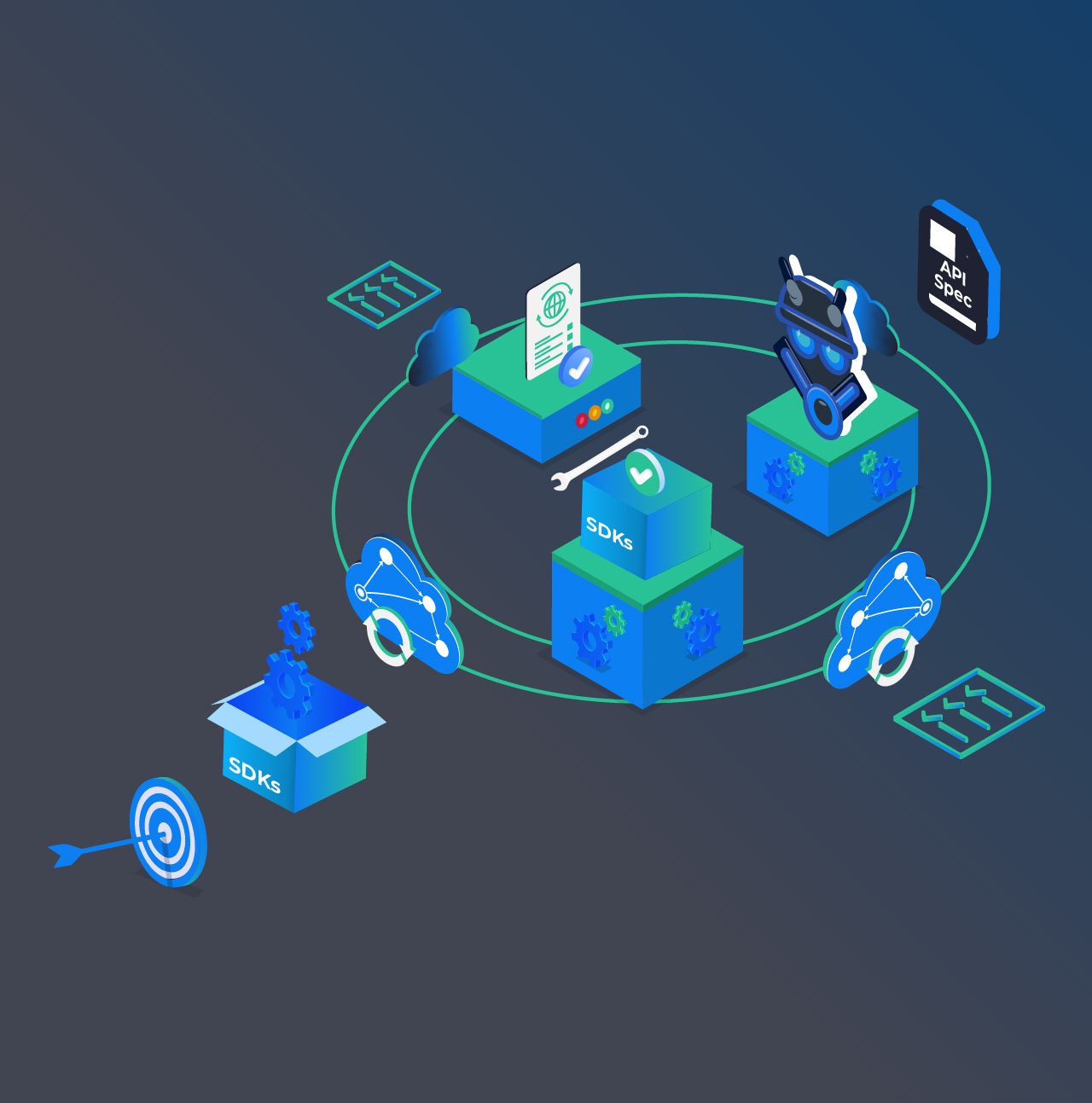The following is a guest post from Reza Shafii from Mulesoft, a company that provides the most widely used integration platform for connecting any application, data source or API, whether in the cloud or on-premise.
Anypoint Platform™ is the only complete platform that lets companies realize business transformation through API-led connectivity. It is a unified, flexible integration platform that solves the most challenging connectivity problems across SOA, SaaS and APIs, in a low-friction, developer-friendly way.
Reza shares an easy to follow guide for intergrating APIMatic SDK generation capaiblities in the anypoint platform.
I am excited to announce a new integration of the Anypoint Platform with APIMatic. This integration allows you to generate Software Developer Kits (SDKs) for a given API. With only a few clicks, you can now offer SDK downloads in your API’s portal for ten different languages or frameworks: Java, .NET, iOS, Android, PHP, Python, Ruby, JavaScript, Angular, and Go.

Providing SDKs is the shortest path for developers to get started with your API. However, manually writing client code can be difficult, error-prone — and not to mention repetitive. Providing SDKs makes developers more productive and reduces the chances of errors. Furthermore, SDKs allows developers to focus on the core value of an API’s underlying service (e.g. payment processing) while abstracting the remoteness and language specific object mappings of the API’s interface.
Getting the SDKs on your Anypoint API Portals can be achieved with just a couple of simple steps:
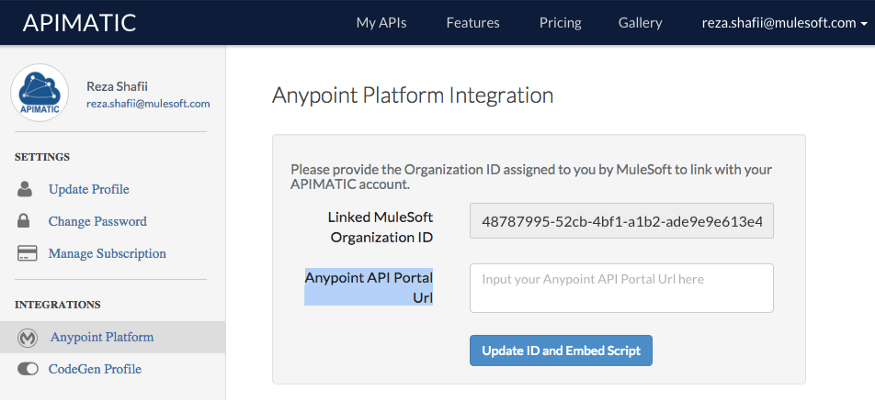
1. Begin by making sure that your API version on the Anypoint Platform has a RAML definition and a public developer portal. The public portal is necessary as that is the way that APIMatic can get access to your API’s RAML definition.
2. Create an APIMatic account. Once you have logged in, navigate to your account settings (by clicking on your user ID at the top right) and you should see an Anypoint Platform option in the menu on the left hand side. Also note that within the APIMatic account page, the “CodeGen Profile” settings allow you to customize the way your code is generated. As an example, you can specify whether to generate synchronous or asynchronous code in Java and C#. Don’t forget to save the settings, these will be used every time you download code from your Anypoint API Portal.
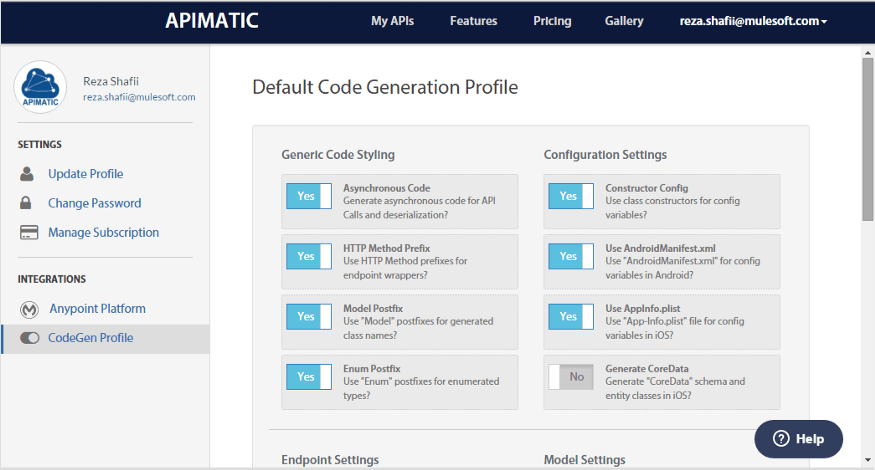
3. Copy and paste the the URL of the API Portal associated with your API version into the Anypoint API Portal Url field on the APIMatic page.
4. Click “Update ID and Embed Script” and you will see a generated markdown snippet. This markdown snippet has the buttons (with links) to download every type of SDK for your API.
5. You can now copy and paste this markdown snippet into the API portal for for your API.
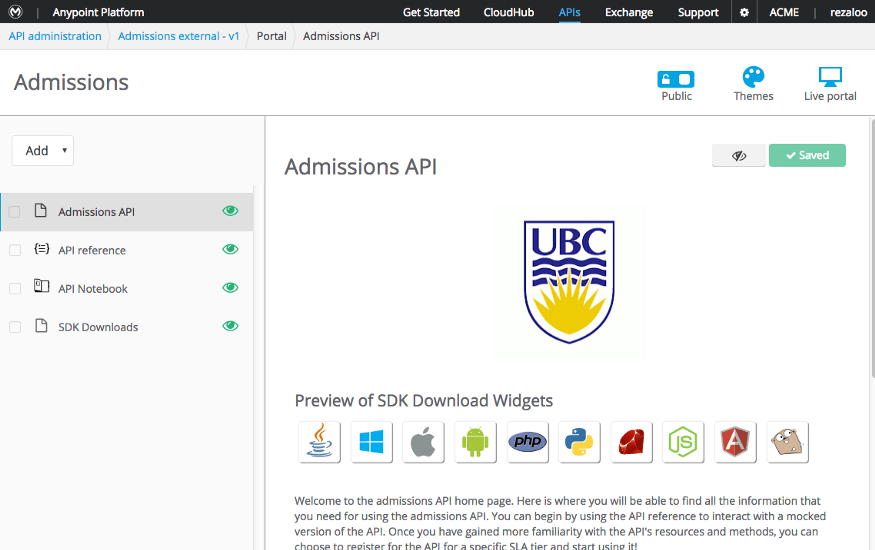
After going through these five steps, you are done and your portal editor should display the SDK download option.